How we can edit videos professionally in CapCut Editor – Complete Guide
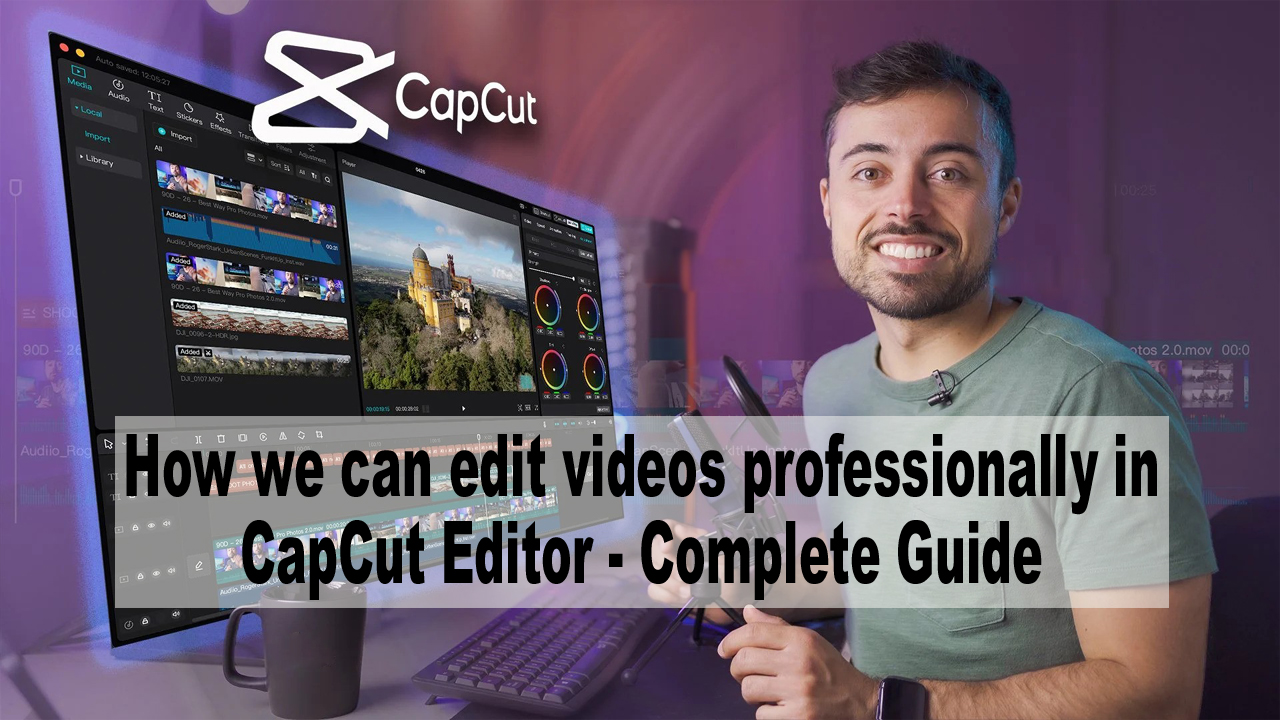
Welcome to the comprehensive guide on professional video editing using CapCut Editor! In this digital age where visual storytelling holds immense power the ability to edit videos professionally is a valuable skill. Whether you are a content creator social media enthusiast or someone eager to enhance your video editing proficiency this guide is tailored to walk you through the ins and outs of using CapCut Editor.
CapCut a popular mobile video editing application has gained acclaim for its user-friendly interface and powerful editing capabilities. This guide aims to be your go-to resource providing a step-by-step walkthrough of the essential features CapCut offers to ensure you can navigate the app with confidence.
From importing and arranging footage to employing advanced editing tools adding engaging effects and finally exporting your polished creation each section of this guide is crafted to empower you with the skills needed for professional video editing. Whether you’re a beginner seeking foundational knowledge or an experienced editor looking to explore CapCuts capabilities this guide caters to all levels of expertise.
Join us on this journey as we delve into the world of CapCut Editor unraveling the secrets of creating visually stunning and compelling videos. Let’s embark on a comprehensive exploration that will equip you with the skills to transform your raw footage into captivating visual stories
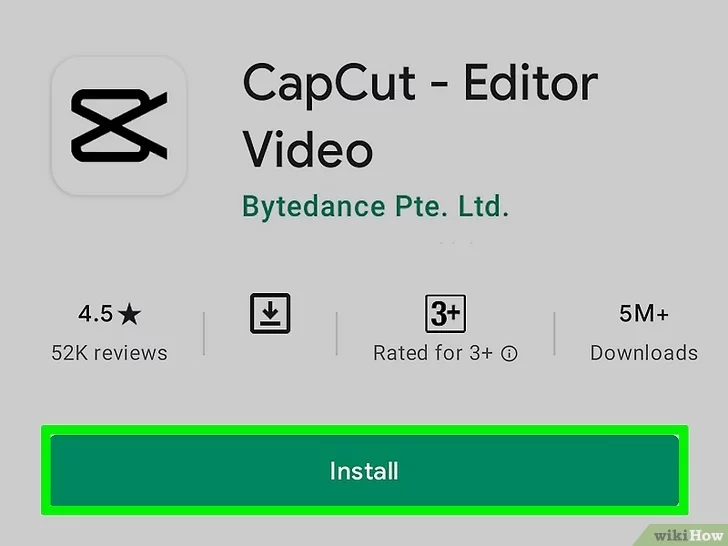
By following these steps and incorporating professional editing techniques you can elevate your video content using CapCut Editor. Consistent practice and experimentation will contribute to honing your video editing skills over time allowing you to create visually appealing and engaging videos.
- Download and Install Begin by downloading and installing the CapCut app on your device. You can find it in the app store relevant to your operating system.
- Open CapCut Launch the CapCut app and start a new project to begin your video editing journey.
- Import Media Use the “+” or “Import” button to add your video clips images and other media files to your project.
- Arrange Clips Drag and drop video clips onto the timeline to arrange the sequence of your video. This establishes the flow of your narrative.
- Trim and Cut Use the trimming tools to cut out unwanted sections or adjust the length of your clips. The split tool is handy for precise cutting.
- Transitions Enhance the visual flow between clips with transition effects. CapCut provides a variety of transitions to choose from.
- Speed Adjustment Modify the speed of your clips for creative effects. This can include creating dramatic moments or achieving slow-motion sequences.
- Filters and Effects Experiment with filters and effects to add a distinctive visual style to your video. This can help establish a unique and cohesive look.
- Adjustments Finetune the visual aspects of your video by adjusting parameters such as brightness contrast saturation and more.
- Add Music Import background music to complement your video. CapCut provides built-in music options or allows you to use your library.
- Voiceovers Record and add voiceovers to narrate your video or provide additional context.
- Volume Control Adjust the volume levels of each track to achieve a balanced and immersive audio experience.
- Add Text Incorporate titles captions and other text elements to convey information or enhance storytelling.
- Animations Apply animations to text for dynamic and engaging presentations. This adds a layer of visual interest to your video.
- Preview Review your video through the preview function to ensure all edits align with your vision.
- Export Click on the export or share button to save your video. Choose the desired resolution and quality settings.
- Save and Share Save the final video to your device and share it on your preferred platforms showcasing your work to a broader audience.
Tips for Professional Editing
- Storyboarding Plan your video in advance creating a storyboard to outline the sequence of shots and desired edits. This provides a roadmap for your editing process.
- Consistent Style Maintain a cohesive visual style throughout your video. Consistency in color grading visual effects and transitions contributes to a professional look.
- Use of Transitions Employ transitions strategically to create smooth connections between scenes. This ensures a seamless viewing experience for your audience.
- Audio Quality Prioritize high-quality audio by using clear voice-over-well-chosen music and adjusting volume levels appropriately. Good audio enhances the overall impact of your video.
- Experiment and Learn CapCut offers a range of features and functionalities. Take the time to experiment and explore these tools gradually enhancing your skills as you become more familiar with the app.
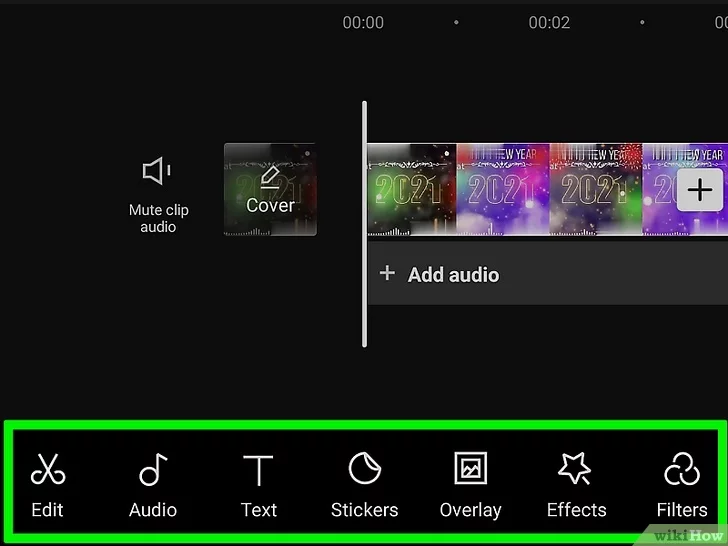
General Video Editing FAQs
What is video editing?
Video editing is the process of modifying and rearranging video shots to create a final polished video. It involves cutting trimming adding effects and enhancing the overall visual and auditory elements.
Why is video editing important?
Video editing allows creators to refine their content improve storytelling and enhance the visual appeal of videos. It plays a crucial role in delivering a more professional and engaging final product.
What is CapCut Editor?
CapCut Editor is a mobile video editing application that allows users to edit and enhance videos with various tools effects and features. It is known for its user-friendly interface and comprehensive editing capabilities.
Is CapCut free to use?
Yes, CapCut is a free-to-use video editing app. Users can download and access most features without any cost.
Which platforms support CapCut?
CapCut is available for both Android and iOS devices. You can download it from the Google Play Store or the Apple App Store.
What are some key features of CapCut Editor?
CapCut offers features such as trimming and cutting adding music and sound effects applying filters and effects using transitions adding text and titles and more.
How can I make my videos more engaging?
To make videos more engaging focus on storytelling use dynamic shots incorporate music or sound effects apply creative transitions and ensure high-quality audio and visuals.
What are longtail keywords in video editing?
Longtail keywords are specific and detailed search phrases that users might use. In video editing, these could be terms related to specific effects techniques, or styles.
Final Thoughts
And that wraps up our guide on using CapCut Editor for video editing! We’ve covered a lot from the basics to some cool advanced stuff. CapCut is a handy tool and I hope you now feel more confident using it.
Remember video editing is like painting a picture with your videos. CapCut gives you the brushes and you’re the artist. We explored how to arrange clips add effects and make your videos look and sound amazing.
Whether you’re making videos for fun or something more serious keep playing around with CapCut. There’s a lot to discover and the more you practice the better you’ll get. So go ahead edit some awesome videos and enjoy the creative journey with CapCut Editor!

Waqas Mushtaq is the founder of Tech Orage which is a prominent digital marketing agency based in Pakistan Since 2010.
He is a professional Freelancer who has completed successfully 400+ projects of website development & Digital Marketing (SEO – Google First Page Rankings).








